Print, copy, plotter
PS!
Please check the rules of copying and copyright here
AHO online print sevice: https://aho.eu.uniflowonline.com/Login
log in with your AHO E-mail ID and password
Transfer money to your print account here
log in with your AHO user ID and password
Print account
- Enabling UniPrint
-
You must have an active AHO user account and a student card to use printers at AHO.
1. Send a document to AHO printer from your account. You can send the document from an AHO PC or from your own PC.2. Find a printer on campus and put your card on the card reader. You will be notified "Your card is unkown".3. Enter your username (student number) and password.4. Press "Log in".Your card is now activated and you can use the card to log in to the printers next time.
the first time printing the default settings are black/white and two sides - Check balance
-
To see your print balance or what you have printed, visit uniprint.aho.no. Log in with AHO username and password and select the button for "Transaction history". Here you will see all the prints and copies you have made and what they have cost. At the top right of the page, you will see your balance.You can also see your balance and print queue when you log in to the printer.When you quit as a student at AHO, you can get the money in your print account refunded if the amount is over NOK. 200, -. Send an e-mail to IKT-Suport@aho.no with your name, student number, address, bank account and the amount you want refunded.
- Prices and initial quota
-
Black &white: 0,40 kroner per A4 page, A3: 0,80
Colour: 1,50 per A4 page, A3: 3.00
Canon Plotter: 25 kroner per m²
OCE Plotter: 75 kroner per m² (including paper)
Price list for plotter paper: contact infotorget
All students receive a starting quota of 25 kroner when they start at AHO.The default setting for printing at AHO is black and white and double page. If you want to save money, please choose black and white as standard.
- Who provides the printing and scanning service
-
the Oslo school of architecture and design (AHO) provides the printing and copying service.
AHO can be contacted at:
Phone: +47 22 99 70 00
Email: postmottak@aho.no
Postal address: Maridalsveien 29 0175 Oslo
Organization number: 971.526.378You who use this service pay in advance to your print account. When you print or copy, your account will be charged according to the amount of pages you have printed and whether it is color or black and white. If there is something wrong with your account, either that you have paid too much by mistake, have been deducted too much from the account, or want a balance refunded when you leave AHO, contact aho.pureservice.
Printing at aho
- Print from the portal
-
You can print directly from the print portal.
Go to uniflow.aho.no
Log in with AHO username and password and select the "Print from Web" button.
Here you can select which files to print, and which settings you want for the print job.
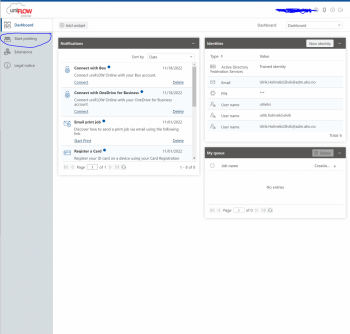
If you need more advanced options for printing, you can log on to an AHO Print-PC and print from there.
- Printing via e-mail
-
Printing via e-mail is a good option if you do not have the possibility to print a document in the usual way.
You can send printouts to the system from all e-mail addresses ending in @stud.aho.no, @aho.no or @adm.aho.no. and they will automatically be added to your print queue.
Send the document by e-mail to the addresses below with the document as an attachment:
mobileprint@aho.eu.uniflowonline.com
The following file formats can be printed: PDF, DOC and DOCX, PPT, PPS, XLS and XLSX (should be converted to PDF), RTF, TXT, GIF, JPS, JPEG, PNG, TIFF.
Frequently Asked Questions
- Who can I ask for help?
-
If you have questions or need help with printing and printers, you can contact the Ikt:
aho.pureservice
Opening hours: MON-FRI 8.00-15:45. - What is UniPrint?
-
UniPrint is the name of the printing service at AHO. Using UniPrint, you can print via any printer at AHO.
Benefits of Follow Me:
1. The solution offers A4 and A3 printing, color printing, scanning, and copying.
2. You can print from any printer at AHO.
3. You have good control over your print account.
4. The card is non-contact and is only held up to the reader on the machine.
5. By logging in, you can scan documents directly to your e-mail account free of charge. - How to print?
- 1. Send print from the print portal or AHO PC to the available print queue.
2. Log in to the AHO printer.
3. Select the files you want to print.
4. Click "Print + delete".Remember: You must pick up the printouts you have sent for printing within 72 hours. Printouts that are not retrieved within 72 hours will be deleted.
- Where are printers?
-
A list over all the printers available for students at AHO:
- ...
- ...
- ...
- How to copy/scan?
-
- Login printer.
- Select "Copy" or "Scan and send".
- Select settings (color, tray, etc.) for copying or scanning.
- Click "Start".
- How to stop unwanted print jobs in progress?
-
To cancel printing in progress, click "Stop". Then confirm that you want to stop active printing.
If you choose to cancel printing on the printer, you will only be charged for the pages that are actually printed.
- I cant find the downloaded Uniflow smart client
-
When downloading the Uniflow smart client driver on Mac, the download file is placed as a hard disk on the desktop. Double-click on it and the installation will continue.
- PDF is not sent to the printer
-
A PDF can have many layers that can prevent it from being sent to the printer. To solve this, you can flatten the PDF file. Layers or additional elements like texts, images and header styles are merged into a single layer to reduce file size. Another option is to convert the PDF file to a JPEG file - keep in mind that there will be a certain loss of quality.
Printing complex PDF document using Acrobat:helpx.adobe.com/acrobat
Convert PDF to JPG:
adobe.com/acrobat
- New accordion title
-
I have installed Smart Client, but can't print with AHO Anywhere?
Make sure the Smart Client icon is displayed in color. If it is grey, it means it is disconnected.
If it is disconnected, tap it and reconnect again.
Windows:
Mac:
Plotting
- plotting
-
Here you can transfer money into your print account and get an overview of all incoming and outgoing transfers.
Transfer money to your plott account
Prices printing and plotting:
Black &white: 0,40 kroner per A4 page, A3: 0,80
Colour: 1,50 per A4 page, A3: 3.00
Canon Plotter: 25 kroner per m²
OCE Plotter: 75 kroner per m² (including paper)
Price list for plotter paper: contact inforogetWhat types of paper can I use?
Only use types of paper approved by the IT-department. If you want to use other types of paper, contact us.Having problems plotting?
First, check if you have enough credit on your print account to complete the job. If lack of credit isn't the problem, contact us. Use your AHO-username and password to access printers & plotters. The Follow-me printers are accessible through the school's network (Wi-Fi + cable). Plotters are only accessible through workstations in the labs.How can I access the plotters?
Discounted plotting paper
We have a stock of 90 g, 120 g, 180 g in A1 og A0 sizes. This is sold by the reception a discounted price (about 40% of retail price)